Windows 10 replaced Favorites from previous Windows with Quick access. The Quick access page is the shortest route to files you've been working on and folders you often use.
Windows 10 allows you to be able to Pin to Quick access and Unpin from Quick access locations now. These locations include local and network folders, drives, libraries, OneDrive, This PC, Recycle Bin, etc..., but files and apps cannot be pinned to Quick access.
This tutorial will show you how to add or remove 'Pin to Quick access' from the context menu of all users in Windows 10.
You must be signed in as an administrator to be able to do the steps in this tutorial.
Windows 10 allows you to be able to Pin to Quick access and Unpin from Quick access locations now. These locations include local and network folders, drives, libraries, OneDrive, This PC, Recycle Bin, etc..., but files and apps cannot be pinned to Quick access.
This tutorial will show you how to add or remove 'Pin to Quick access' from the context menu of all users in Windows 10.
You must be signed in as an administrator to be able to do the steps in this tutorial.
EXAMPLE: 'Pin to Quick access' context menu
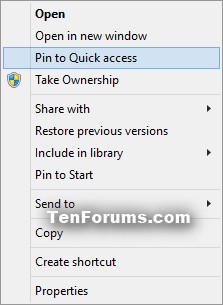
Here's How:
1. Do step 2 or 3 below for what you would like to do.
2. To Add "Pin to Quick access" to Context Menu
NOTE: This is the default setting.
A) Click/tap on the Download button below to download the file below, and go to step 4 below.
Add_Pin_to_Quick_access_to_Context_Menu.reg
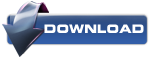
3. To Remove "Pin to Quick access" from Context Menu
A) Click/tap on the Download button below to download the file below, and go to step 4 below.
Remove_Pin_to_Quick_access_from_Context_Menu.reg
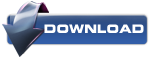
4. Save the .reg file to your desktop.
5. Double click/tap on the downloaded .reg file to merge it.
6. If prompted, click on Run, Yes (UAC), Yes, and OK to approve the merge.
7. You can now delete the downloaded .reg file if you like.


No comments:
Post a Comment