Windows 10 System Requirements
Additional requirements to use certain features
Windows 10 full localization languages
Arabic (Saudi Arabia), Bulgarian (Bulgaria), Chinese (Simplified, China), Chinese (Hong Kong), Chinese (Traditional, Taiwan), Croatian (Croatia), Czech (Czech Republic), Danish (Denmark), Dutch (Netherlands), English (United Kingdom), English (United States), Estonian (Estonia), Finnish (Finland), French (France), French (Canada), German (Germany), Greek (Greece), Hebrew (Israel), Hungarian (Hungary), Italian (Italy), Japanese (Japan), Korean (Korea), Latvian (Latvia), Lithuanian (Lithuania), Norwegian, Bokmål (Norway), Polish (Poland), Portuguese (Brazil), Portuguese (Portugal), Romanian (Romania), Russian (Russia), Serbian (Latin, Serbia), Slovak (Slovakia), Slovenian (Slovenia), Spanish (Spain, International Sort), Spanish (Mexico), Swedish (Sweden), Thai (Thailand), Turkish (Turkey), Ukrainian (Ukraine)
Additional languages available as Language Interface Packs
- Processor: 1 gigahertz (GHz) or faster
- RAM: 1 gigabyte (GB) (32-bit) or 2 GB (64-bit)
- Free hard disk space: 16 GB for 32-bit OS 20 GB for 64-bit OS
- Graphics card: Microsoft DirectX 9 graphics device with WDDM 1.0 driver
- Display: 800x600 screen resolution
- Internet access to activate
Additional requirements to use certain features
- Cortana is only currently available on Windows 10 for the United States, United Kingdom, China, France, Italy, Germany, and Spain.
- Speech recognition will vary by device microphone. For better speech experience you will need a:
- High fidelity microphone array
- Hardware driver with Microphone array geometry exposed
- Windows Hello requires specialized illuminated infrared camera for facial recognition or iris detection or a finger print reader which supports the Window Biometric Framework.
- Continuum is available on all Windows 10 editions by manually turning “tablet mode” on and off through the Action Center. Tablets and 2-in-1’s with GPIO indicators or those that have a laptop and slate indicator will be able to be configured to enter “tablet mode” automatically.
- Music and Video stream through the Xbox Music or Xbox video app available in certain regions. For the most up to date list of regions, please go to Xbox on Windows website.
- Two factor authentication requires the use of a PIN, Biometric (finger print reader or illuminated infrared camera), or a phone with Wi-Fi or Bluetooth capabilities.
- The number of applications that can be snapped will depend upon the minimum resolution for the application.
- To use touch, you need a tablet or a monitor that supports multi-touch. (more info)
- Microsoft account required for some features.
- Internet access (ISP) fees might apply.
- Secure boot requires firmware that supports UEFI v2.3.1 Errata B and has the Microsoft Windows Certification Authority in the UEFI signature database.
- Some IT administrators may enable Secure Logon (Ctrl + Alt + Del) before bringing you to the log in screen. On tablets without a keyboard, a tablet with the Windows button maybe required as the key combination on a tablet is Windows button + Power button.
- Some games and programs might require a graphics card compatible with DirectX 10 or higher for optimal performance.
- BitLocker To Go requires a USB flash drive (Windows 10 Pro only).
- BitLocker requires either Trusted Platform Module (TPM) 1.2, TPM 2.0 or a USB flash drive (Windows 10 Pro and Windows 10 Enterprise only).
- Client Hyper-V requires a 64-bit system with second level address translation (SLAT) capabilities and additional 2 GB of RAM (Windows 10 Pro and Windows 10 Enterprise only).
- Miracast requires a display adapter which supports Windows Display Driver Model (WDDM) 1.3, and a Wi-Fi adapter that supports Wi-Fi Direct.
- Wi-Fi Direct Printing requires a Wi-Fi adapter that supports Wi-Fi Direct and a device that supports Wi-Fi Direct Printing.
- To install a 64-bit OS on a 64-bit PC, your processor needs to support CMPXCHG16b, PrefetchW, and LAHF/SAHF.
- InstantGo works only with computers designed for Connected Standby.
- Device encryption requires a PC with InstantGo and TPM 2.0.
Windows 10 full localization languages
Arabic (Saudi Arabia), Bulgarian (Bulgaria), Chinese (Simplified, China), Chinese (Hong Kong), Chinese (Traditional, Taiwan), Croatian (Croatia), Czech (Czech Republic), Danish (Denmark), Dutch (Netherlands), English (United Kingdom), English (United States), Estonian (Estonia), Finnish (Finland), French (France), French (Canada), German (Germany), Greek (Greece), Hebrew (Israel), Hungarian (Hungary), Italian (Italy), Japanese (Japan), Korean (Korea), Latvian (Latvia), Lithuanian (Lithuania), Norwegian, Bokmål (Norway), Polish (Poland), Portuguese (Brazil), Portuguese (Portugal), Romanian (Romania), Russian (Russia), Serbian (Latin, Serbia), Slovak (Slovakia), Slovenian (Slovenia), Spanish (Spain, International Sort), Spanish (Mexico), Swedish (Sweden), Thai (Thailand), Turkish (Turkey), Ukrainian (Ukraine)
Additional languages available as Language Interface Packs
Before you get started installing Windows 10, be sure that you disable Secure Boot and Fast Boot in your UEFI firmware settings. Some motherboards do not support booting from a USB flash drive with these enabled.
Once installation has finished, you can enable Secure Boot and Fast Boot again if you like.
Once installation has finished, you can enable Secure Boot and Fast Boot again if you like.
EXAMPLE: Dual Boot Windows 10 with Windows 7 or 8
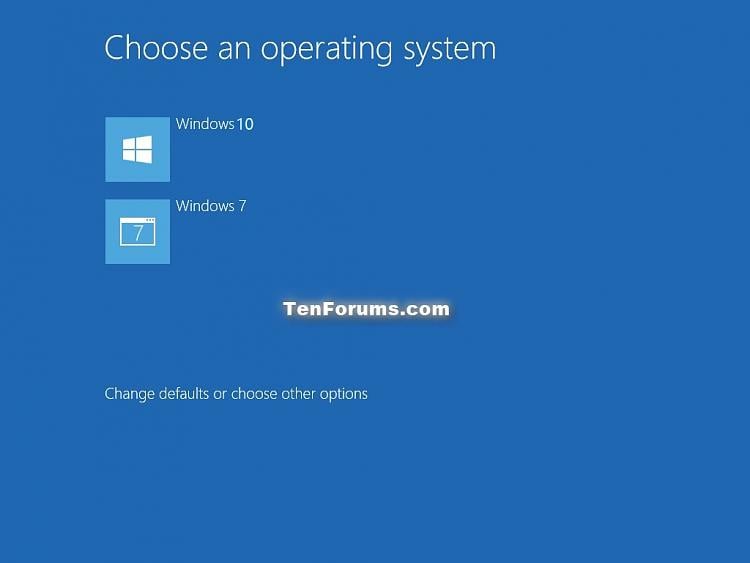
Here's How:
1. If you plan on installing Windows 10 to another partition on your Windows 7/8 drive or other drive, then be sure that you have created a new partition large enough for Windows 10. (see screenshot below)
If you plan on installing Windows 10 to a separate empty hard drive, then you do not need to do anything now.
2. Do step 3 (USB) or step 4 (ISO) below depending on if you want to install Windows 10 at boot with a USB flash drive or with the ISO file.
3. To Install Windows 10 as Dual Boot at Boot with USB
A) If you have not already, you will need to create a bootable Windows 10 installation USB. You can use the same methods below for with or without UEFI.
B) Boot from the USB flash drive on your computer.
C) Pick up at step 4 in this tutorial (click on link).
D) At step 11 in the same tutorial (click on link) select the drive or partition you want to install Windows 10 to. (see screenshots below)
E) After restarts during the installation, you will need to click/tap on Windows 10 in the Choose an operating system screen to continue with setup until finished. (see screenshot below)
4. To Install Windows 10 as Dual Boot with ISO inside Windows 7 or 8
A) If you have not already, you will need to download a Windows 10 ISO file.
B) In Windows 8 and 8.1, mount the ISO file, and go to step C below.
B) In Windows 7, you will need to extract the files in the ISO to a new folder on your desktop, and go to step C below.
C) Open the folder from the ISO, and open the sources folder. (see screenshot below)
D) Run the setup.exe file in the sources folder to start Windows 10 Setup. (see screenshot below)
E) If prompted by UAC, then click/tap on Yes.
F) Click/tap on the Go online to install updates now option. (see screenshot below)
G) Windows Setup will now check for and install any available updates. (see screenshot below)
H) Pick up at step 7 in this tutorial (click on link).
I) At step 11 in this tutorial (click on link) select the drive or partition you want to install Windows 10 to. (see screenshots below)
Selecting to install Windows 10 on a formatted partition or drive with a drive letter will have Windows 10 show the same drive letter when you running Windows 10 instead of the usual C: .
If you selected to install Windows 10 on an unallocated partition or drive at boot, then either Windows will show as C: while running and the other as another drive letter.
If you selected to install Windows 10 on an unallocated partition or drive at boot, then either Windows will show as C: while running and the other as another drive letter.
J) After step 13 in that same tutorial, you may be prompted to select your Region and language settings, and click/tap on Next. (see screenshot below)
K) After restarts during the installation, you will need to click/tap on Windows 10 in the Choose an operating system screen to continue with setup until finished. (see screenshot below)
That's it,
Shawn









No comments:
Post a Comment