A .bat file is a batch file that consists of a series of commands to be executed by the command line interpreter, stored in a plain text file.
The Open with context menu allows you to choose an app to open the file with.
By default, .bat files in Windows do not have "Open with" in their right click context menu. Adding "Open with" to the context menu of .bat files will make it easy for users to be able to quickly choose an app (ex: text editor) they want to open/edit the batch file with on demand.
This tutorial will show you how to add or remove Open with to the context menu of BAT files for all users in Windows 10.
You must be signed in as an administrator to be able to add or remove the Open with context menu for BAT files.
The Open with context menu allows you to choose an app to open the file with.
By default, .bat files in Windows do not have "Open with" in their right click context menu. Adding "Open with" to the context menu of .bat files will make it easy for users to be able to quickly choose an app (ex: text editor) they want to open/edit the batch file with on demand.
This tutorial will show you how to add or remove Open with to the context menu of BAT files for all users in Windows 10.
You must be signed in as an administrator to be able to add or remove the Open with context menu for BAT files.
EXAMPLE: Open with added to BAT context menu
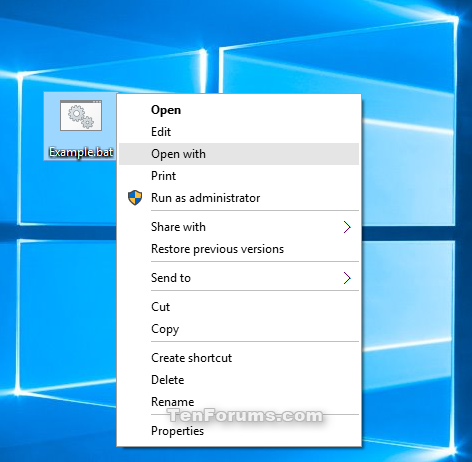
Here's How:
The .reg files below are to add or remove the registry key in red below.
HKEY_CLASSES_ROOT\batfile\shell\Open with
HKEY_CLASSES_ROOT\batfile\shell\Open with
1. Do step 2 (add) or step 3 (remove) below for what you would like to do.
2. To Add "Open with" to Context Menu of BAT files
A) Click/tap on the Download button below to download the file below, and go to step 4 below.
Add_Open_with_to_BAT_context_menu.reg
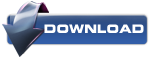
3. To Remove "Open with" from Context Menu of BAT files
NOTE: This is the default setting.
A) Click/tap on the Download button below to download the file below, and go to step 4 below.
Remove_Open_with_from_BAT_context_menu.reg
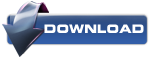
4. Save the .reg file to your desktop.
5. Double click/tap on the downloaded .reg file to merge it.
6. If prompted, click on Run, Yes (UAC), Yes, and OK to approve the merge.
7. You can now delete the downloaded .reg file if you like.

No comments:
Post a Comment